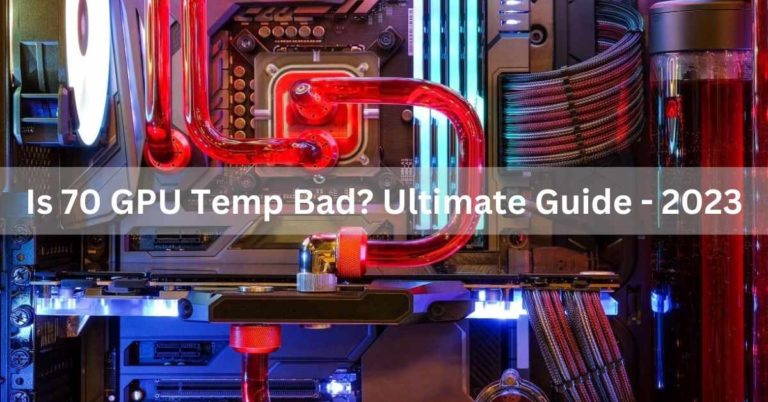Why Is My GPU Temp So High At Idle? Complete Guide!
In the fastest world of gaming and graphics processing, your GPU’s temperature is a critical factor that can significantly impact performance and longevity.
Your PC can get hot if it doesn’t have enough air. Dusty fans or background tasks may make the graphics card work more, raising its temperature even when idle.
In this article, we will discuss and Understand the reasons behind high GPU temperatures at idle are crucial for maintaining the health and performance of your graphics card.
What is GPU?
GPU stands for Graphics Processing Unit, a specialized electronic circuit designed to accelerate graphics rendering. It plays a crucial role in rendering images, videos, and other visual content on your computer screen.
Importance of Monitoring GPU Temperature?
Monitoring your GPU’s temperature is essential for ensuring optimal performance and preventing potential damage.
While it’s normal for the temperature to rise during intense gaming sessions or graphic-intensive tasks, a high temperature at idle raises concerns.
Read: My GPU Only Has 1 HDMI Port - Complete Guide!
Normal GPU Temperature Range?
1. Understanding Idle Temperature:
Idle temperature refers to the temperature of your GPU when it’s not actively engaged in any intensive tasks. Understanding what’s considered normal for idle temperatures is crucial in identifying potential issues.
2. Safe Temperature Limits:
Knowing the safe temperature limits for your GPU is essential. Exceeding these limits can lead to reduced lifespan, performance degradation, and even permanent damage.
How to Check GPU Temperature?

1. Built-in Tools:
Most GPUs come with built-in temperature monitoring tools. These tools provide real-time information about your GPU’s temperature, allowing you to keep a close eye on its performance.
2. Third-Party Applications:
For more detailed insights and control, you can use third-party applications. Software like MSI Afterburner or HWMonitor provides advanced features, including custom fan controls and temperature logging.
Idle GPU Temperature Range?
The idle GPU temperature typically ranges from 30 to 50 degrees Celsius, depending on factors like the graphics card model, cooling solution, and ambient temperature.
It’s normal for GPUs to maintain a relatively low temperature when not under heavy load.
Reasons Behind Increased GPU Temperature?
Increased GPU temperature can result from factors such as intensive graphics tasks, inadequate cooling, dust accumulation on the heatsink, high ambient temperature, overclocking, or aging thermal paste.
Monitoring and addressing these issues can help maintain optimal GPU temperatures.
What to do if the GPU temperature is too high?
If the GPU temperature is too high, take these steps:
- Check for dust and clean the cooling system.
- Ensure proper ventilation and airflow.
- Consider adding additional cooling solutions.
- Avoid overclocking.
- Update GPU drivers.
- Repaste the thermal compound if needed.
Why Are My GPU Idle Temperature So High?

Elevated idle GPU temperatures can result from factors like background processes, insufficient cooling, incorrect fan settings, or driver issues.
To address this, check and optimize background tasks, ensure proper cooling, adjust fan settings, and update GPU drivers for better temperature management.
How To Test Idle GPU Temperature?
To test idle GPU temperature, use monitoring software like MSI Afterburner or GPU-Z. Allow your system to run without resource-intensive tasks, then observe and record the GPU temperature.
Ensure accurate readings by closing unnecessary applications and background processes before testing.
What Are Good Idle GPU Temperatures?
Good idle GPU temperatures typically range between 30 to 50 degrees Celsius. However, ideal temperatures can vary based on the specific graphics card model, cooling solution, and environmental factors.
It’s crucial to stay within manufacturer-recommended temperature ranges for optimal performance and longevity
What Are the Symptoms of an Overheating GPU?
Symptoms of an overheating GPU include:
- Increased idle and load temperatures.
- Performance issues, such as frame rate drops or system crashes.
- Artifacting or graphical glitches during gaming.
- Loud fan noise as the cooling system works harder.
- System instability. Regular monitoring helps prevent overheating-related issues.
What Is Causing My GPU to Run Hot?
If your GPU is running hot, it’s essential to consider various factors that could contribute to elevated temperatures.
Inadequate cooling, whether due to a malfunctioning fan or an insufficient cooling solution, is a common culprit.
Dust accumulation on the GPU’s heatsink or fans can impede proper heat dissipation, leading to increased temperatures.
The ambient temperature of the room can also play a role, especially in warmer environments. Engaging in intensive graphics tasks, such as running demanding games or applications, can generate additional heat.
Overclocking, while boosting performance, can also raise temperatures significantly.
Additionally, the thermal paste between the GPU and heatsink may deteriorate over time, reducing its effectiveness.
Addressing these issues through proper cleaning, optimizing cooling, avoiding aggressive overclocking, and periodically replacing thermal paste can help maintain optimal GPU temperatures and overall system performance.
How to Lower GPU Temperatures?
Lowering GPU temperatures is essential for maintaining optimal performance and preventing potential damage due to overheating. Here are several methods to help you achieve lower GPU temperatures:
1. Improve Case Airflow:

- Ensure proper airflow within your computer case. Good cable management and the placement of fans can significantly impact the overall airflow.
- Make sure that intake fans bring in cool air, and exhaust fans expel hot air. This helps in creating a steady flow of air through the case.
2. Clean Dust and Debris:
Dust accumulation can hinder airflow and lead to higher temperatures. Regularly clean your computer components, especially fans, heatsinks, and filters, to prevent dust buildup.
3. Upgrade GPU Cooler:
Some graphics cards come with stock coolers that may not be as efficient as aftermarket solutions. Consider upgrading to an aftermarket GPU cooler for better cooling performance.
4. Apply Thermal Paste:
Over time, the thermal paste between the GPU and its heatsink can degrade. Reapplying high-quality thermal paste can improve heat transfer and reduce temperatures.
5. Undervolting:
Adjusting the voltage supplied to the GPU can reduce power consumption and heat generation. This process is known as undervolting.
Be cautious and follow guides specific to your GPU model to avoid stability issues.
6. Fan Speed Control:
Increase the fan speed on your GPU using software tools. Many GPUs allow manual control of fan speeds, or you can use third-party applications to achieve this.
However, higher fan speeds may result in increased noise.
7. Optimize In-Game Settings:
Lowering in-game graphics settings can reduce the workload on your GPU, resulting in lower temperatures during gaming sessions.
8. Monitor Ambient Temperature:
The ambient temperature of the room can affect GPU temperatures. Ensure that the room is adequately ventilated and not excessively hot.
9. Adjust Fan Curves:
Some GPUs allow you to customize fan curves, determining how fan speeds respond to temperature changes. Setting more aggressive fan curves can help keep temperatures lower.
10. Add Additional Case Fans:

If your case has available fan slots, consider adding more fans to improve overall airflow.
11. GPU Cooling Pads:
Cooling pads designed for laptops can also be used for desktop GPUs. Placing the GPU on a cooling pad can help dissipate heat more effectively.
What Happens If I Ignore Overheating Signs?
Ignoring overheating signs can lead to severe damage to your device or vehicle. Continued overheating may cause permanent hardware failure, data loss, or, in the case of vehicles, engine damage. Address overheating promptly to prevent long-term consequences.
FAQS:
1. How to fix GPU temperatures (High when idle)?
Ensure proper airflow, clean GPU and fans, update graphics drivers, and adjust fan curves using software like MSI Afterburner. Consider additional cooling solutions if needed.
2. Why am I getting high GPU idle temps all of a sudden?
Possible reasons for sudden high GPU idle temps include dust accumulation, outdated drivers, background processes, or a malfunctioning fan. Check and address these issues for optimal performance.
3. Is GPU temperature so high at Idle?
A high GPU temperature at idle may indicate issues like dust, outdated drivers, or background processes. Investigate and address these factors for better idle temperatures.
4. Suddenly got high idle temps? (MSI GTX 970)
Experiencing sudden high idle temps on MSI GTX 970? Check for dust, update drivers, and monitor background processes. Consider adjusting fan settings with software like MSI Afterburner.
5. Gpu stays at high temperatures in idle?
If your GPU maintains high temperatures at idle, check for dust, update drivers, and inspect background processes. Adjust fan settings using software like MSI Afterburner if needed.
6. Why is my GPU hot (60 C at idle)?
A GPU running at 60°C at idle may be due to factors like inadequate cooling, outdated drivers, or background processes. Clean the GPU, update drivers, and check running applications.
7. Is 50 degrees Celsius normal for your GPU?
Yes, 50 degrees Celsius is generally considered normal for a GPU, especially at idle or low usage. GPUs can handle higher temperatures, but optimal performance is usually maintained below 80-85 degrees Celsius under load.
8. Is 60C idle temperature for my CPU safe?
A CPU idling at 60°C is higher than typical, but it’s generally safe. Ensure proper cooling, check for dust, and consider adjusting fan settings or reapplying thermal paste if needed.
9. My GPU idle temp went from 27C to 36-40C since I installed my second monitor. Is that a problem?
A slight increase in GPU idle temperature (27°C to 36-40°C) after adding a second monitor is normal. It’s generally not a problem as long as temperatures remain within a safe range.
10. My GPU temps go from 50 down to 38 (idle) and the fans turn on every 1-2 minutes to keep it from going over 50. Is this bad?
Fluctuating GPU temps between 38-50°C at idle with intermittent fan activation are normal. Fans turning on briefly to maintain temperatures below 50°C is not inherently bad.
11. Is 82°C too hot for a GPU when gaming?
While GPUs can handle temperatures up to 90°C or slightly higher, 82°C during gaming is generally acceptable. Ensure proper ventilation and consider adjusting fan settings if needed.
12. How can I reduce the heat produced by my GPU without underclocking it?
To reduce GPU heat without underclocking, improve case airflow, clean fans, consider an aftermarket cooler, and adjust fan curves using software like MSI Afterburner for better cooling efficiency.
13. Why isn’t my GPU getting used in the 90-99% range?
Possible reasons for low GPU utilization (not reaching 90-99%) include bottlenecked CPU, insufficient power supply, outdated drivers, or application limitations. Check and address these factors for optimal GPU performance.
14. Is 67-70c a good GPU temperature on 100% usage?
A GPU temperature of 67-70°C under 100% usage is generally acceptable and within a safe range. Ensure proper cooling and monitor temperatures during prolonged high-load scenarios for consistent performance.
15. Is 48 degrees idle for a GPU bad?
No, a GPU idle temperature of 48 degrees Celsius is generally normal and not considered bad. GPUs can operate within a range of temperatures, and 48°C is well within acceptable limits.
16. Why is my GPU not being used 100%?
Several factors can contribute to a GPU not reaching 100% usage, including a CPU bottleneck, application limitations, insufficient power supply, or outdated drivers. Investigate these aspects for optimal GPU utilization.
FINAL WORDS:
Maintaining optimal GPU temperatures is vital for performance and longevity. Factors like dust, inadequate cooling, or background processes can lead to elevated idle temperatures. Regular monitoring, cleaning, and adjusting settings can ensure a healthy GPU. Addressing overheating promptly is crucial to prevent potential hardware damage and ensure a smooth computing experience.