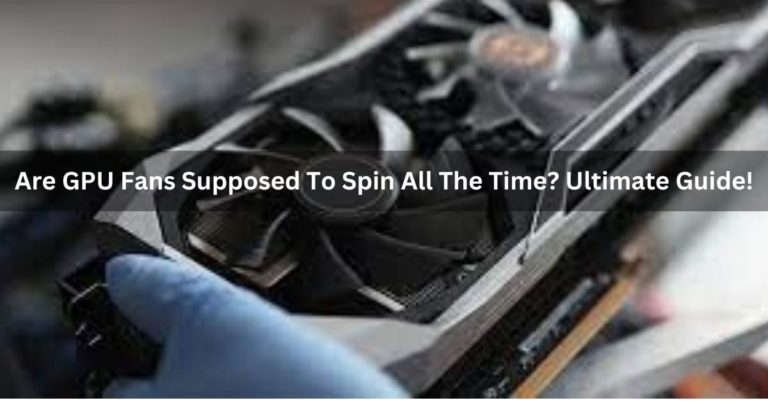What Happens When Gpu Overheats? How to Cool It !
In the dynamic world of gaming and graphics processing, the temperature of your GPU can significantly impact its performance and lifespan. Understanding what happens when a GPU overheats.
When a GPU overheats, it can lead to performance throttling, system instability, and in extreme cases, permanent damage to the graphics card or other components.
In this article, we’ll delve into the world of GPU overheating, exploring its causes, consequences, and most importantly, how to prevent it.
Understanding GPU Overheating?
1. Definition and Causes of GPU Overheating?
Before we tackle the solutions, let’s define GPU overheating. It occurs when the GPU surpasses its optimal temperature, often due to intense usage or inadequate cooling.
Causes range from dust accumulation to inefficient cooling systems, each contributing to the potential meltdown of this critical hardware.
2. Consequences of Prolonged Overheating?
The repercussions of prolonged GPU overheating extend beyond immediate performance issues.
Overheating can lead to permanent damage, affecting the longevity and reliability of your GPU. It’s essential to recognize the signs before irreversible harm occurs.
Also read: Is 12gb Gpu Enough For Gaming? Upgrade GAMING !
Common Signs of GPU Overheating?
1. Graphic Glitches and Artifacts:
One of the primary indicators of GPU overheating is the appearance of graphic glitches and artifacts on your display. These anomalies signal potential damage to the GPU, demanding prompt attention.
2. System Crashes and Instability:
If your system frequently crashes or exhibits instability during graphic-intensive tasks, it’s likely a symptom of overheating. Understanding these signs allows for timely intervention to prevent further damage.
3. Increased Fan Noise and Heat Output:

Pay attention to changes in your computer’s fan noise and heat output. If your GPU’s cooling system works overtime, it’s struggling to maintain a safe temperature. Recognizing these audible cues is crucial for addressing the issue promptly.
What Happens If Your GPU Overheats?
If your GPU overheats, it can lead to performance degradation, system instability, and potentially permanent damage. Thermal throttling may occur, slowing down the GPU to prevent further overheating. Regular cooling and monitoring are crucial.
Also read: Is 60c Too Hot For GPU While Gaming? Ultimate Guide!
Factors Contributing to GPU Overheating?
1. Dust Accumulation:
Dust accumulation within your computer can impede airflow, causing heat to build up. Regular cleaning is a simple yet effective preventive measure to counteract this common cause of overheating.
2. Inadequate Cooling Systems:
Some GPUs come with stock cooling systems that may struggle under heavy workloads. Upgrading to more efficient cooling solutions ensures your GPU remains within the optimal temperature range.
3. High Ambient Temperatures:
Environmental factors also play a role. High ambient temperatures can exacerbate GPU overheating. Consider the room’s temperature and airflow when addressing overheating issues.
Importance of Monitoring GPU Temperature?
1. Overview of Temperature Monitoring Tools:
Monitoring your GPU’s temperature is crucial for early detection of overheating. Various software tools allow you to keep tabs on temperature trends and intervene before damage occurs.
2. Setting Up Temperature Alerts:
Take advantage of temperature alert features in monitoring tools. Configuring alerts notifies you when the temperature exceeds safe levels, enabling proactive measures to cool down your GPU.
Also read: What Is Idle GPU Temperature? Comprehensive Guide!
Effects of GPU Overheating on Performance?
1. Decreased Lifespan of the GPU:
Continuous overheating accelerates wear and tear, decreasing the overall lifespan of your GPU. Taking preventive measures preserves your hardware investment.
2. Impact on Gaming and Graphics Performance:
For gamers and graphic designers, GPU performance is paramount. Overheating can lead to reduced frame rates, lag, and compromised graphic quality. Addressing overheating ensures a seamless experience.
Future Trends in GPU Cooling Technology?

1. Advancements in Cooling Solutions:
Stay informed about the latest advancements in GPU cooling technology. Manufacturers continually develop innovative solutions to address overheating challenges.
2. Emerging Technologies for Temperature Control:
Explore upcoming technologies designed to revolutionize temperature control in GPUs. From liquid cooling to advanced thermal management, the future holds promising solutions
How Does a GPU Work?
A GPU (Graphics Processing Unit) accelerates graphics rendering by parallel processing tasks. It contains multiple cores that handle computations simultaneously, optimizing for parallel workloads.
This parallelism enhances performance in graphics rendering, scientific simulations, and other computationally intensive tasks.
What Causes GPU Overheating?
GPU overheating can result from inadequate cooling, dust buildup, overclocking, or malfunctioning fans. Intensive graphics processing generates heat, and if not properly dissipated, temperatures rise, potentially damaging the GPU.
Regular maintenance, proper ventilation, and avoiding extreme overclocking can help prevent overheating issues.
Consequences of GPU Overheating:
Consequences of GPU overheating include performance deterioration, system instability, potential hardware damage, and increased risk of component failure. Regular monitoring, proper cooling solutions, and maintenance are essential to prevent these issues.
Symptoms of GPU Overheating?
Symptoms of GPU overheating include sudden system crashes, screen artifacts or distortion, performance degradation, and loud fan noises.
Increased temperatures can trigger thermal throttling, leading to these issues. Monitoring temperatures, addressing abnormal fan behavior, and ensuring proper cooling are essential to prevent and mitigate GPU overheating symptoms.
How to Tell If GPU Is Overheating?

To determine if your GPU is overheating, monitor its temperature using software tools like MSI Afterburner or GPU-Z. Normal operating temperatures vary, but sustained levels above 80-85 degrees Celsius may indicate an issue.
Additionally, look for symptoms like performance drops, graphical artifacts, or system crashes, which suggest overheating problems.
GPU Overheating: Causes, Symptoms & How to Cool It Down
GPU overheating can result from heavy usage, inadequate cooling, or dust accumulation. Symptoms include system crashes, artifacts on the screen, and performance issues.
To cool it down, ensure proper ventilation, clean the GPU and surrounding components, consider additional cooling solutions, and monitor temperatures using software tools.
How to Cool Down the Overheating GPU?
To cool down an overheating GPU, ensure proper ventilation in your system, clean dust from fans and heat sinks, consider adding more cooling fans, apply high-quality thermal paste, and use third-party cooling solutions like aftermarket GPU coolers.
Also read: Are GPU Fans Intake Or Exhaust? Optimize GPU Cooling!
11 Reasons why your GPU is so hot?
1. Poor Ventilation:
Inadequate airflow within the case can cause heat buildup.
2. Dust Accumulation:
Dust on the GPU and surrounding components hampers heat dissipation.
3. Outdated Drivers:
Old graphics drivers may lack optimizations for heat management.
4. Overclocking:
Pushing the GPU beyond recommended limits increases heat production.
5. Inadequate Cooling System:
A weak or malfunctioning cooling solution can’t dissipate heat effectively.
6. Ambient Temperature:
High room temperatures contribute to GPU overheating.
7. Heavy Workloads:
Intense gaming or graphic-intensive tasks generate more heat.
8. Poor Cable Management:
Cables blocking airflow can elevate temperatures.
9. Faulty Thermal Paste:
Deteriorated thermal paste reduces heat transfer efficiency.

10. Software or Driver Issues:
Certain programs or driver conflicts may cause excessive GPU usage and heat.
11. Incompatible Settings:
Incorrect fan speeds or power settings can lead to overheating.
Different Ways to Cool Down Your GPU?
1. Improve Airflow:
Ensure proper case ventilation and positioning. Good airflow helps dissipate heat effectively.
2. Clean Dust:
Regularly clean dust from GPU fans and heatsinks to maintain optimal cooling efficiency.
3. Fan Speed Adjustment:
Use GPU management software to adjust fan speeds for more aggressive cooling.
4. Apply New Thermal Paste:
Replace old thermal paste between the GPU and heatsink to enhance heat transfer.
5. Add Cooling Solutions:
Consider additional cooling solutions like aftermarket GPU coolers or cooling pads.
6. Reduce Overclocking:
If applicable, dial back overclocking settings to lower heat generation.
7. Undervolting:
Adjust GPU voltage to reduce power consumption and heat production.
8. Water Cooling:
Advanced users may explore water cooling solutions for more efficient heat dissipation.
9. External Fans:
Position external fans to direct cool air toward the GPU, aiding in temperature reduction.
10. Monitor Ambient Temperature:
Keep the room temperature in check, as higher ambient temperatures can affect GPU cooling.
Implementing these measures can help maintain optimal GPU temperatures and prevent overheating issues.
How to Prevent GPU Overheating?

To prevent GPU overheating, ensure proper ventilation in your system, clean the GPU and surrounding components regularly, use a quality cooling system, and avoid overclocking beyond recommended limits.
Monitor temperatures with software tools and consider adding additional fans if necessary.
Steps to Cool Down an Overheating GPU:
- Ensure proper system ventilation.
- Clean dust from fans and heat sinks.
- Add additional cooling fans if possible.
- Apply high-quality thermal paste to improve heat transfer.
- Consider aftermarket GPU coolers for enhanced cooling performance.
Is it normal for my GPU to be hot?
Yes, it’s normal for a GPU to generate heat during operation. However, excessively high temperatures beyond the manufacturer’s specified range can be a concern. Adequate cooling measures should be in place to maintain optimal performance and prevent potential damage.
Why Is My GPU Running Hot At Idle?
Several factors could cause a GPU to run hot at idle:
- Background processes: Check for unnecessary processes using GPU resources.
- Driver issues: Ensure GPU drivers are up to date.
- Malware: Run antivirus scans to rule out malicious activity.
- Fan or cooling issues: Check if fans are functioning correctly and clean any dust.
- Power settings: Adjust power management settings in GPU control panel.
Reasons and Fixes For High GPU Temperatures:
Reasons for High GPU Temperatures:
- Dust Buildup: Accumulation in fans and heat sinks.
- Inadequate Cooling: Insufficient airflow or malfunctioning fans.
- Overclocking: Aggressive clock settings leading to increased heat.
- Poor Thermal Paste: Ineffective heat transfer between GPU and heatsink.
Fixes:
- Clean Components: Remove dust regularly.
- Improve Cooling: Add fans or consider aftermarket coolers.
- Adjust Overclocking: Return to default or conservative settings.
- Replace Thermal Paste: Enhance heat dissipation with high-quality paste.
Why is my GPU so hot at idle?
Your GPU may be hot at idle due to background processes, outdated drivers, or inadequate cooling.
Check for unnecessary applications running in the background, update GPU drivers, and ensure proper airflow in your system.

If the issue persists, consider checking for malfunctioning hardware or adjusting your GPU’s fan settings.
How To Stop Graphics Card From Overheating?
To prevent a graphics card from overheating:
- Ensure Adequate Ventilation: Maintain proper airflow in the case.
- Regular Cleaning: Remove dust from fans and heat sinks.
- Optimize Ambient Temperature: Keep the room cool.
- Adjust Fan Settings: Increase fan speed using GPU control software.
- Avoid Overclocking: Return to default clock speeds.
- Upgrade Cooling Solution: Consider aftermarket coolers.
- Monitor Temperatures: Use software to track GPU temps regularly.
How Hot Is Too Hot for Your GPU?
The ideal temperature for a GPU is typically below 80 degrees Celsius. Temperatures exceeding 90 degrees Celsius may indicate overheating, potentially leading to performance issues or damage.
To prevent this, ensure proper cooling, monitor temperatures with software tools, and adjust settings if necessary to maintain a safe operating temperature.
Also read: Can I Use 6+2 Pin For 8 Pin Gpu? Check Compatibility!
How To Stop Graphics Cards From Overheating?
To prevent graphics cards from overheating, ensure proper airflow in your system, clean dust from the GPU and surrounding components, use quality cooling solutions, and avoid overclocking beyond recommended limits.
Monitor temperatures with software tools. Adjust fan speeds if needed and consider adding case fans for improved ventilation.
Cool Your Overheated GPU:
To cool your overheated GPU, ensure proper case ventilation, clean dust from fans and heat sinks, optimize ambient temperature, adjust fan settings, avoid aggressive overclocking, and consider upgrading cooling solutions.
Monitoring temperatures with software helps maintain optimal performance and prevents potential damage.
Do Outdated Graphics Drivers Cause GPU Overheating?

Outdated graphics drivers can contribute to GPU overheating. Updated drivers often include optimizations and bug fixes that improve efficiency and cooling management.
Ensure you regularly update your graphics drivers to benefit from these enhancements and help prevent overheating issues.
What is ‘Too Hot’ for a GPU?
The ideal temperature for a GPU typically ranges from 60 to 85 degrees Celsius (140 to 185 degrees Fahrenheit). Temperatures exceeding this range may be considered “too hot” and can lead to performance issues, instability, or long-term damage. Monitoring and maintaining temperatures within this range is crucial for optimal GPU function.
How to Fix the GPU Overheating Problem?
To fix GPU overheating, ensure proper ventilation by cleaning dust from the GPU and surrounding components. Consider adding extra cooling, like fans or liquid cooling systems.
Adjust in-game graphics settings to reduce workload. Monitor temperatures using software tools and update GPU drivers. If issues persist, consult manufacturer support or consider professional servicing.
Is it normal for my GPU to be hot?
Yes, it’s normal for a GPU to become warm during operation. GPUs generate heat as they process graphics-intensive tasks.
However, it’s essential to monitor temperatures to ensure they stay within safe limits (typically 60-85 degrees Celsius) to prevent overheating, which can lead to performance issues or damage over time.
Also read: Pytorch Check If GPU Is Available? Complete Guide!
What Happens If Your Graphics Card Gets Too Hot?
If a graphics card gets too hot, it can lead to several issues. Performance may decrease, causing lag or stuttering in games and applications.
Prolonged overheating can also result in permanent damage to the GPU, affecting its longevity and reliability. To prevent these problems, it’s crucial to monitor and manage GPU temperatures effectively.
Can Overheating a GPU Damage it?
Yes, overheating can damage a GPU. Prolonged exposure to high temperatures can lead to performance degradation, reduced lifespan, and permanent hardware damage. It’s crucial to maintain proper cooling to prevent overheating and ensure the longevity and optimal functioning of the graphics card.
Symptoms of a Graphics Card That is Overheating?
Symptoms of an overheating graphics card include:
- Reduced Performance: Sluggish response and frame rate drops.
- Artifacts: Visual glitches or anomalies on the display.
- System Crashes: Sudden shutdowns or freezes.
- Increased Fan Noise: Fans running at high speeds.
- Elevated Temperature Readings: Monitor temperatures using software.
How to Cool a Graphics Card?
To cool a graphics card, ensure proper airflow in your PC case, use an aftermarket GPU cooler or water cooling system, apply quality thermal paste, and consider adding additional case fans. Monitor temperatures and adjust fan speeds through software for optimal cooling performance.
What Will Cause a Graphics Card to Overheat?
A graphics card can overheat due to inadequate cooling, dust accumulation, overclocking, insufficient airflow in the PC case, or a malfunctioning cooling fan. Monitoring temperatures and addressing these factors helps prevent overheating and maintain optimal performance.
Frequently Asked Questions:
1. Will my computer shut down if my graphics card overheats?
Yes, if your graphics card overheats, it may trigger automatic shutdown to prevent damage. Monitoring temperatures and improving cooling can help prevent such issues.
2. Graphics card overheating symptoms?
Graphics card overheating symptoms may include screen artifacts, system crashes, reduced performance, fan noise, and in extreme cases, automatic shutdowns to prevent damage.
3. Why is overheating bad for a GPU(what does it do, exactly)?
Overheating is bad for a GPU as it can lead to reduced performance, system instability, and potentially permanent damage to the graphics card, affecting overall system reliability and longevity.
4. What are the consequences of a computer’s graphics card (GPU) overheating and shutting down?
Overheating and shutdown of a GPU can lead to reduced performance, potential data loss, system instability, and long-term damage to the graphics card, affecting overall computer reliability.
5. Is it possible to damage my GPU if I took out 1 of the 2 fans even if the temperature remains around 30-40 degrees?
Removing one fan from a GPU, even with low temperatures, can disrupt the cooling balance, potentially leading to overheating. It’s not recommended, as it may damage the GPU over time.
6. What is a graphics card (GPU) in a computer?
A graphics card, or GPU (Graphics Processing Unit), is a hardware component in a computer responsible for rendering images, videos, and 3D graphics. It enhances visual performance in applications and games.
7. How do graphics cards (GPUs) impact computer performance and what are they used for?
Graphics cards (GPUs) significantly impact computer performance by handling rendering tasks. They excel in processing complex graphics, enhancing visual quality in applications, games, and supporting tasks like video editing and 3D rendering.
8. How can I stop my graphics card from overheating?
To prevent graphics card overheating, ensure proper ventilation in your PC case, clean dust regularly, update GPU drivers, use a cooling system, and adjust fan settings if possible.
9. Why do integrated GPUs overheat faster than external graphics cards?
Integrated GPUs are more prone to overheating than external graphics cards because they share the system’s main memory and have limited cooling solutions.
10. Is a GPU a graphics card?
Yes, a GPU (Graphics Processing Unit) is a component of a graphics card. The graphics card, also known as a GPU card or video card, houses the GPU and other elements to enhance a computer’s graphics rendering capabilities.
11. How do I prolong a high-end GPU’s lifespan?
Maintain proper cooling, avoid overclocking, use quality power supply, and keep a clean environment to extend high-end GPU lifespan.
12. Why is my GPU overheating all of a sudden?
Your GPU may suddenly overheat due to factors like dust buildup, a malfunctioning cooling fan, inadequate airflow, or recent changes in usage patterns, such as resource-intensive tasks or gaming. Check and clean the cooling system, ensure proper ventilation, and monitor usage to identify the cause.
13. How do I tell if my GPU is overheating?
To check if your GPU is overheating, monitor its temperature using software like MSI Afterburner or GPU-Z. Temperatures consistently exceeding 80-85 degrees Celsius during normal use may indicate overheating.
14. Why would your graphics card be overheating?
Graphics cards can overheat due to factors such as insufficient cooling, dust accumulation, overclocking, inadequate case ventilation, and hardware malfunctions like a faulty cooling fan. Regular maintenance and proper cooling solutions can prevent overheating.
15. Do games and settings that are too demanding cause a graphics card to overheat?
Yes, demanding games and high settings can cause a graphics card to overheat. Intense graphical processing generates more heat, stressing the GPU. Proper cooling solutions and adjusting in-game settings can help mitigate overheating issues.
16. Do all computers come with a graphics card as standard?
No, not all computers come with a dedicated graphics card as standard. Many basic or budget systems rely on integrated graphics built into the CPU, while gaming PCs and workstations often include discrete graphics cards for enhanced performance.
17. Does a GPU have any protection against dangerous overheating?
Yes, modern GPUs often have built-in safety mechanisms to protect against dangerous overheating. These features may include automatic fan speed control, thermal throttling (reducing performance to lower temperatures), and, in extreme cases, automatic shutdown to prevent damage.
18. What are the consequences of not plugging in a graphics card?
If a graphics card is not properly plugged in or not connected to the power supply, the consequences include no display output, reduced or no graphical performance, and potential system instability. A properly connected graphics card is essential for optimal visual processing and performance.
19. Can I replace my computer’s graphics card?
Yes, you can replace your computer’s graphics card. Ensure compatibility with your system, uninstall old drivers, install the new card, and update drivers for optimal performance.
20. Can overheating your GPU cause shutdown?
Yes, overheating can cause a GPU to shut down as a protective measure. Most GPUs have built-in safeguards, triggering automatic shutdown to prevent damage from excessive heat.
FINAL WORDS:
Safeguarding your GPU from overheating is crucial for optimal performance and longevity. Regular maintenance, effective cooling solutions, and monitoring temperatures are key preventive measures. Stay informed about advancements in cooling technology and prioritize proper system ventilation. Preserve your GPU’s health for a seamless gaming and graphics experience.