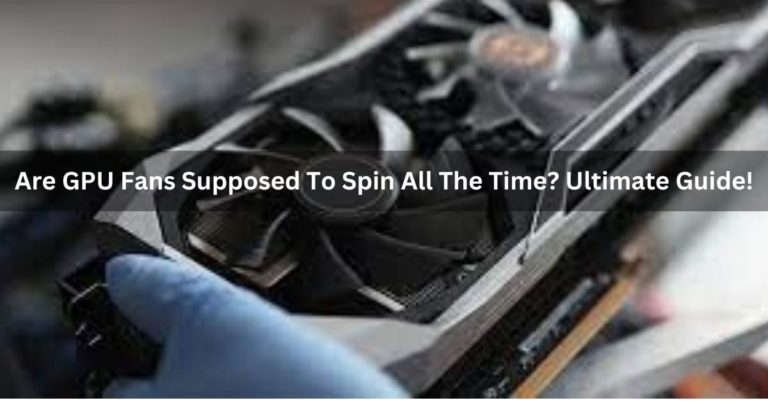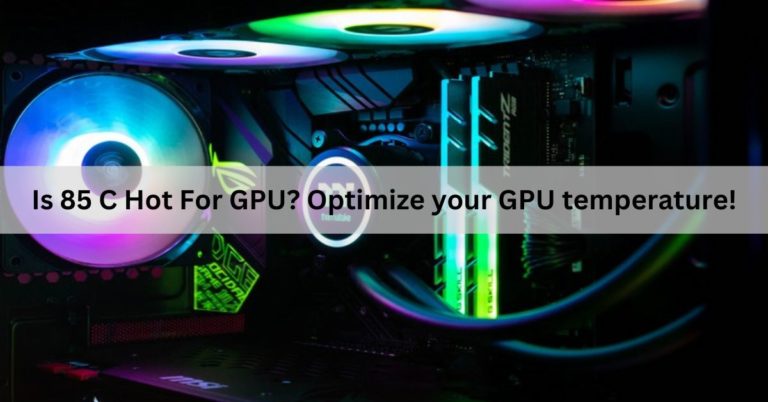Why Do My GPU Fans Keep Turning On And Off? Complete Guide!
GPU fans play a crucial role in maintaining the optimal operating temperature of your graphics processing unit (GPU). These fans are designed to turn on and off dynamically, adjusting their speed based on the GPU’s temperature and workload.
Your GPU fans may turn on and off because they regulate temperature. When your graphics card gets warm, the fans start to cool it down. It’s a normal process.
In this article, we will delve into the reasons behind the seeming behavior of GPU fans and explore ways to address and optimize their performance.
GPU fans, short for graphics processing unit fans, are designed to regulate the temperature of your graphics card during operation.
The efficient functioning of these fans is vital for maintaining the GPU’s performance and preventing overheating issues that could potentially damage your hardware.
Common Reasons for GPU Fans Turning On and Off:
1. Overheating Issues:
One of the primary reasons for GPU fans acting sporadically is overheating. When the temperature of the graphics card rises beyond a certain threshold, the fans kick in to cool it down.
Understanding the impact of overheating on GPU performance is crucial for troubleshooting this issue effectively.
2. Driver Problems:
Outdated or incompatible graphics drivers can also contribute to fan irregularities. Regularly updating your graphics drivers ensures compatibility and can resolve issues related to the GPU fans.
3. Power Supply Concerns:

Insufficient power or voltage fluctuations can disrupt the smooth operation of GPU fans. Addressing power supply issues is essential for maintaining stable and consistent fan performance.
4. Dust Accumulation:
Dust accumulating on the GPU and its fans can impede airflow, leading to overheating and irregular fan behavior.
Establishing a routine for cleaning your system is essential for preventing dust-related problems.
5. Malfunctioning Temperature Sensors:
Temperature sensors play a crucial role in regulating fan speed based on the GPU’s heat levels. If these sensors malfunction, the fans may not receive accurate temperature readings, resulting in erratic behavior.
Also read: Why Is My GPU Temp So High At Idle? Complete Guide!
Overheating Issues:
1. Impact on GPU Performance:
Overheating can significantly impact the performance of your GPU, leading to lag, frame drops, and even system crashes.
Understanding the signs of overheating and addressing the issue promptly is essential for maintaining optimal performance.
2. Monitoring GPU Temperature:
Real-time monitoring of GPU temperature is a proactive approach to preventing overheating. Utilizing available monitoring tools allows you to keep an eye on temperature levels and take corrective action if necessary.
3. Solutions to Prevent Overheating:

Improving overall airflow within your system, upgrading cooling systems, and ensuring proper ventilation are effective solutions to prevent overheating.
These measures contribute to a more stable temperature environment for your GPU.
Driver Problems:
1. Updating Graphics Drivers:
Regularly updating your graphics drivers is crucial for ensuring compatibility with the latest software and games. Automatic updates can simplify this process, but some users prefer the control of manual updates.
2. Compatibility Issues:
Checking for hardware compatibility before updating drivers is essential to prevent conflicts that may lead to fan issues. Troubleshooting compatibility problems promptly can save you from potential disruptions.
3. Troubleshooting Driver Related Fan Problems:
Common driver-related issues, such as conflicts or installation errors, can impact GPU fan performance.
Troubleshooting these problems involves identifying the root cause and applying appropriate solutions. Seeking professional assistance may be necessary in complex cases.
Also read: Why Does My GPU Spike To 100 – Ultimate Guide – 2024
Power Supply Concerns:
1. Insufficient Power:
Ensuring your system meets the minimum power requirements for your GPU is crucial. Upgrading your power supply unit can provide the necessary power for consistent fan operation.
2. Voltage Fluctuations:
Voltage fluctuations can disrupt the stable operation of GPU fans. Using voltage stabilizers and consulting with an electrician to address electrical issues in your home can help maintain a steady power supply.
Exploring The Possible Reasons GPU Fans Stop Spinning?
GPU fans may stop spinning due to hardware issues, overheating, driver problems, or faulty fan components.
Ensure proper ventilation, update drivers, and check for hardware malfunctions. If issues persist, consult manufacturer support for further assistance.
How do I fix GPU fans that spin and then stop?
If GPU fans spin and then stop:
1. Dust and Debris:
Clean fans and heatsinks to ensure smooth rotation.
2. Driver Update:
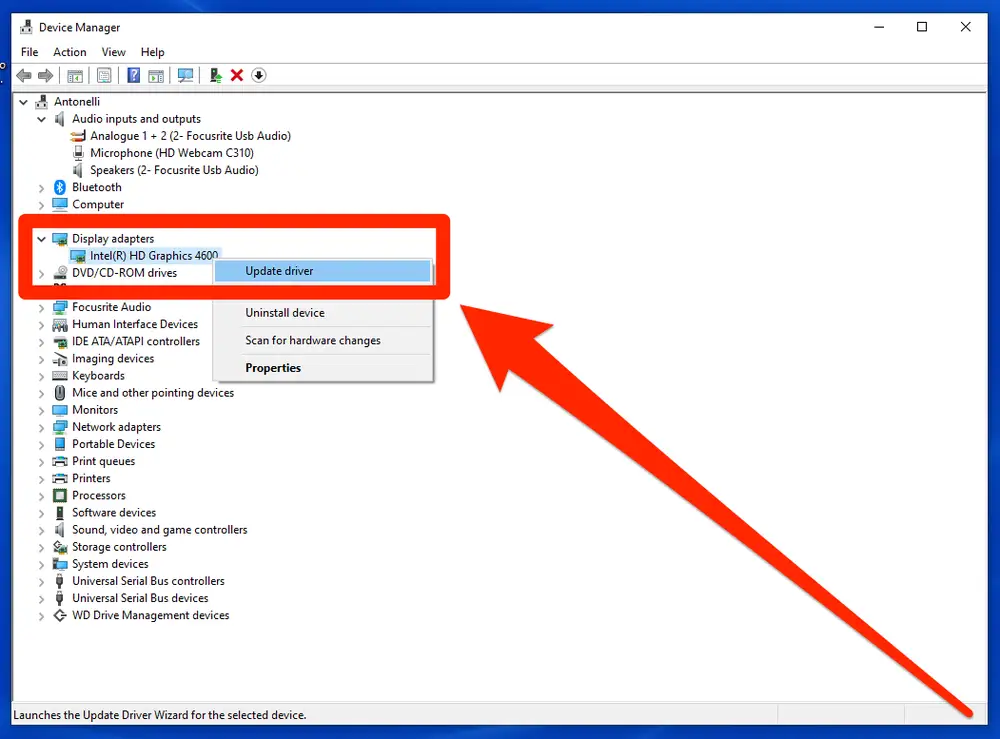
Ensure GPU drivers are up-to-date for optimal fan control.
3. Temperature Monitoring:
Check GPU temperatures. If overheating, adjust fan profiles.
4. Check Power Connections:
Ensure the GPU is receiving adequate power.
5. BIOS Update:
Update motherboard BIOS to address compatibility issues.
6. Hardware Test:
Run diagnostics to check for faulty fan hardware or GPU issues.
Do GPU Fans Run All the Time?
No, GPU fans do not run all the time. They typically operate based on temperature. When the GPU reaches a certain temperature, the fans activate to cool it down.
When the temperature decreases, the fans slow down or stop to conserve energy and reduce noise.
How Do I Check if My GPU Is Working Properly?
To check if your GPU is working properly, monitor temperatures using software like MSI.
Afterburner, check for driver updates, run graphics-intensive tasks, inspect for artifacts or glitches, and ensure the GPU is recognized in the device manager. Use benchmark tools like FurMark for stress testing.
Can Changing Fan Speed Break a GPU Fan?

Yes, changing fan speed can potentially cause wear and tear on a GPU fan over time. Frequent adjustments, especially to high speeds, may lead to increased stress on the fan motor and bearings, possibly reducing its lifespan.
Why do the graphics card fans keep restarting and spinning?
Graphics card fans may keep restarting and spinning due to overheating, inadequate cooling, faulty fan hardware, or driver issues.
Ensure proper ventilation, update drivers, and check for hardware malfunctions. If problems persist, seek assistance from the manufacturer or a technician.
How to get the fans back to work?
To get the fans on your device working again:
1. Check Connections:
Ensure the fans are securely connected to the GPU or motherboard.
2. Clean Dust:
Dust can hinder fan movement. Clean fans and heatsinks to improve airflow.
5. Revert Settings:
If overclocking, revert to default settings as aggressive settings can impact fan behavior.
6. Hardware Test:
Run diagnostics to check for faulty fan hardware. If under warranty, contact the manufacturer for support.

Frequently Asked Questions:
1. Why do my GPU fans start and stop?
GPU fans start and stop to regulate temperature. This on-off cycle ensures efficient cooling when necessary, preventing overheating and conserving energy during lower usage.
2. Is it bad for GPU fans to turn on and off repeatedly?
No, it’s not inherently bad for GPU fans to turn on and off repeatedly. This cycling is a normal function to regulate temperature and doesn’t harm the fans.
3. Why is my GPU fan spinning up randomly?
Your GPU fan may spin up randomly due to increased system load or rising temperatures. It’s a normal response to maintain optimal cooling during heightened activity.
4. How do I know if my GPU fan is failing?
Signs of a failing GPU fan include unusual noises, irregular spinning, or inadequate cooling. Monitor temperatures and inspect for physical damage to identify potential issues.
5. Run GPU fans constantly or have it go on and off?
It’s generally better to let GPU fans operate dynamically, turning on and off as needed. This optimizes cooling efficiency and reduces unnecessary wear compared to running constantly.
6. GPU fans turn on then off again on power up?
GPU fans turning on and off during power-up is normal behavior. It helps regulate temperature, and the brief cycle is part of the initialization process.
7. Do GPU fans turn on and off every second?
GPU fans typically don’t turn on and off every second. If they are cycling rapidly, it could indicate a problem like overheating or a faulty fan.
8. My GPU fans keep turning on and off every few seconds when my PC is not under high load and it‘s noisy and annoying. Is this normal?
No, constant GPU fan cycling every few seconds, especially when the PC is not under high load, is not normal. It may indicate a cooling issue or a malfunction.
9. What to do If My Graphics Card Fans Keep Turning On and Off?
If your graphics card fans keep turning on and off, check for dust, update drivers, and monitor temperatures. If issues persist, consider adjusting fan curves or seeking professional help.
10. Do GPU fans normally spin and stop when idle or at a low load?
Yes, it’s normal for GPU fans to spin and stop when idle or at a low load. This behavior helps conserve energy and reduce noise when the cooling demand is minimal.
11. Why do GPU fans spin at full speed when first turning on a PC?
GPU fans often spin at full speed briefly during PC startup to perform a quick self-test and ensure maximum cooling at the beginning of the boot process.
12. Is it normal for GPU fans to not spin on idle?
Yes, it’s normal for GPU fans to not spin when the GPU is idle or experiencing low load. This is a common energy-saving feature to reduce noise and conserve power.
13. GPU fans only spin for a few seconds then stop, no display. What should I do?
If GPU fans spin briefly and then stop with no display, it could indicate a hardware issue. Check connections, ensure the GPU is properly seated, and test with another slot or system.
14. Why do my GPU fans stop spinning after I turn the computer on?
GPU fans may stop spinning after turning on your computer if the GPU is at a low temperature or not under heavy load. It’s normal behavior to reduce noise and conserve energy during periods of low demand.
15. Is it normal for a GPU fan to spin very fast while gaming and return to normal while not gaming?
Yes, it’s normal for a GPU fan to spin faster during gaming to cool the GPU under a higher load. It should return to normal speed during periods of lower activity.
16. Is it normal for GPU fans to only spin when it is hot?
Yes, it’s normal for GPU fans to spin only when the GPU reaches a certain temperature threshold. This behavior helps conserve energy and reduces noise during periods of low heat.
17. Will GPU/case fans spin with only power connected?
No, GPU and case fans generally require both power and a signal from the motherboard or GPU to spin. Simply connecting power may not activate the fans without the necessary control signals.
18. How do you make GPU fans spin faster?
Increase GPU fan speed through software like MSI Afterburner or BIOS settings. Adjust the fan curve or set a manual speed to enhance cooling performance.
19. Should my GPU fans always be on?
No, GPU fans don’t need to be always on. Many GPUs have fan curves that adjust speed based on temperature, minimizing noise when not under heavy load.
20. Is it safe to have cabinet fans and GPU fans blowing air directly into each other?
No, it’s not ideal. Ensure airflow alignment for efficient cooling. Arrange fans to create a streamlined airflow, preventing conflicting air currents that hinder cooling effectiveness.
FINAL WORDS:
Understanding the reasons behind GPU fans turning on and off is essential for maintaining optimal performance. Whether due to overheating, driver issues, or power concerns, addressing these factors through regular maintenance, driver updates, and troubleshooting can ensure consistent and efficient fan operation. Monitoring temperatures and seeking professional assistance for persistent problems are crucial steps in preserving the longevity and functionality of your graphics card. Keep your system clean, updated, and well-ventilated to enjoy a smooth and reliable GPU experience.