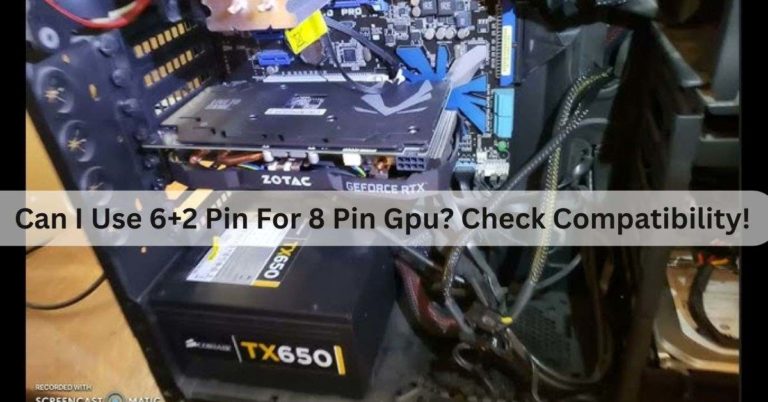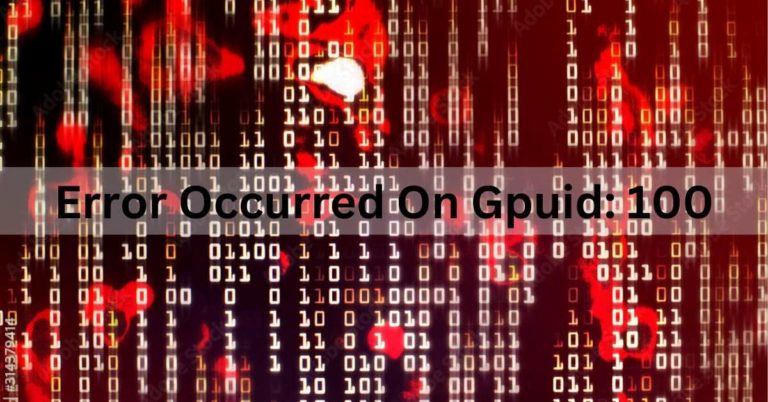How Much GPU Should A Game Use? Complete Guide!
In the world of gaming, one crucial component has always been at the heart of the gaming experience: the Graphics Processing Unit, or GPU. Gamers are constantly seeking the ultimate gaming experience.
The ideal GPU usage for a game varies, but it typically aims for 100% utilization to maximize performance. However, a balance is essential to prevent overheating and ensure smooth gameplay. Monitoring tools can help optimize GPU usage.
In this article, we will explore this topic in detail and help you understand the factors that determine the ideal GPU power for gaming.
The Role of a GPU in Gaming:
Before delving into the specifics, it’s essential to understand the role of a GPU in gaming. In simple terms, the GPU is the powerhouse behind creating the stunning visuals you see on your screen.
It handles tasks such as shading, rendering, and applying textures, making games come to life. A powerful GPU ensures that you can enjoy high-quality graphics and smooth gameplay.
Factors Influencing GPU Usage:
Several factors determine how much GPU a game should use:
1. Game Graphics and Complexity.
Highly detailed and graphically intensive games require a more robust GPU to run smoothly. Games like AAA titles with photorealistic graphics will push your GPU to its limits.
2. Resolution and Refresh Rate.
The resolution at which you play your games and the refresh rate of your monitor play a crucial role. Higher resolutions and refresh rates demand more GPU power. 4K gaming, for example, demands a substantial GPU.
3. Game Optimization.
The level of optimization in a game’s code affects GPU usage. Well-optimized games make efficient use of your GPU’s resources, whereas poorly optimized ones can strain your hardware unnecessarily.
4. Balancing Graphics and Performance.

Balancing graphics and performance is essential to ensure an enjoyable gaming experience. Sometimes, it’s not necessary to run a game at maximum settings if it leads to lower frame rates. Adjusting settings can help find the sweet spot between visual fidelity and performance.
Monitoring GPU Usage:
To determine how much GPU a game is using, you can use various software tools like MSI Afterburner or NVIDIA GeForce Experience. Monitoring GPU usage helps you understand if your hardware is being fully utilized.
Balancing Act: Performance vs. Visual Fidelity:
1. Frame Rate vs. Graphics Quality:
Gamers must decide whether they prefer a higher frame rate for smoother gameplay or maximum graphics quality. This decision directly impacts GPU usage.
2. Customization Options:
Many games allow players to fine-tune graphics settings, giving them control over the balance between performance and visual fidelity.
3. Overclocking:
Overclocking your GPU can enhance performance, but it also increases the risk of overheating and reduces the lifespan of your GPU.
Is 100% GPU Usage Always Good?
No, 100% GPU usage isn’t always good. While it’s normal during heavy tasks like gaming or rendering, sustained 100% usage in non-intensive applications can indicate inefficiency, overheating, or potential bottlenecks.
It’s essential to monitor and manage GPU usage for optimal performance and longevity.
Also read: Are GPU Fans Supposed To Spin All The Time? Ultimate Guide!
Is 100% GPU Usage Bad or Good?
100% GPU usage is generally good when it occurs during resource-intensive tasks like gaming or rendering, as it indicates the GPU is fully utilized for maximum performance.

However, sustained 100% usage can lead to increased heat and power consumption, so it’s important to monitor and manage it for system health.
How to Fix 100% GPU When Idle?
If your GPU is constantly running at 100% usage when your computer is idle, it could be a sign of an underlying issue. Here are some steps you can take to diagnose and fix this problem:
Also read: Do Both Monitors Need To Be Connected To The Gpu? Complete Guide!
1. Check for Running Background Processes:
Press Ctrl + Shift + Esc to open the Task Manager (or right-click the taskbar and select “Task Manager”).
Go to the “Processes” tab and sort by the “GPU” column to see which processes are using your GPU.
Identify any unnecessary or resource-intensive processes, and close them if possible.
2. Update Graphics Drivers:
Outdated or incompatible graphics drivers can cause high GPU usage. Visit the website of your GPU manufacturer (e.g., NVIDIA, AMD, or Intel) to download and install the latest drivers for your GPU.
3. Disable Hardware Acceleration in Applications:
Some applications, like web browsers and video players, use GPU acceleration. You can disable this feature in their settings. For example, in Google Chrome, go to “Settings” > “Advanced” > “System” and turn off “Use hardware acceleration when available.”
4. Scan for Malware:
Malware or cryptocurrency mining software can use your GPU without your knowledge. Run a full system scan with reputable antivirus software to check for malware.
5. Adjust Power Settings:
Your GPU’s power management settings can affect its behavior. Right-click on your desktop, select “NVIDIA Control Panel” or “AMD Radeon Settings,” and configure power settings to maximize energy efficiency when idle.
6. Check for Windows Updates:
Ensure that your operating system is up to date. Windows updates can include bug fixes and performance improvements that may resolve high GPU usage issues.
7. Clean Dust and Ensure Proper Cooling:
Overheating can cause GPUs to run at full capacity. Ensure that your computer’s cooling system is functioning correctly and that there is no excessive dust buildup inside your computer case.
8. Monitor for Rogue Background Processes:
Use system monitoring tools like HWMonitor or MSI Afterburner to track GPU usage over time. This can help you identify any specific applications or processes causing the high GPU usage.
9. Review Startup Programs:
Some applications may start automatically when your computer boots up and runs in the background. Disable or remove unnecessary startup programs that might be using the GPU.
10. Test in Safe Mode:
Boot your computer into Safe Mode and check if the issue persists. If the high GPU usage goes away in Safe Mode, it’s likely a third-party application causing the problem.
11. Reset or Reinstall Windows:
As a last resort, you can consider resetting or reinstalling Windows if none of the above steps resolve the issue. This should only be done if you have exhausted all other options and have proper backups of your data.
What is the Impact of High GPU?
The impact of a high GPU (Graphics Processing Unit) primarily depends on the context. In gaming and graphics-intensive tasks, high GPU performance results in smoother, more detailed visuals and better frame rates.

However, it may lead to increased power consumption, heat, and potentially higher system requirements.
Is High GPU Usage and Low CPU Usage any Good?
High GPU usage and low CPU usage can be good in certain situations, especially for gaming. It indicates that the game is primarily relying on the GPU for rendering, which is desirable for optimal performance, as long as the CPU isn’t a bottleneck for the game.
Is 16GB graphics card enough for gaming?
A 16GB graphics card is usually more than enough for gaming. Most games perform well with 4GB to 8GB VRAM.
A 16GB GPU may be suitable for gaming at higher resolutions and for future-proofing, but it might be overkill for many current titles.
How Much GPU Usage Is Normal for Gaming?
Normal GPU usage for gaming typically ranges from 70% to 100% depending on the game’s graphics demands and your GPU’s capabilities.
Games with higher graphics quality or resolutions tend to utilize the GPU more intensively, while less demanding titles may use it at lower percentages.
High GPU Usage, Low CPU Usage – Is It Normal?
High GPU usage and low CPU usage can be normal, depending on the tasks or applications you’re running.
In graphics-intensive tasks like gaming, it’s typical for the GPU to work harder while the CPU may not be fully utilized. This balance varies with different software and workloads.
How Hot Is Too Hot For A GPU?
A GPU is considered too hot when its temperature exceeds around 85-90°C under load. Operating consistently at such high temperatures can lead to performance issues and potential long-term damage. It’s advisable to keep your GPU cooler by optimizing cooling and airflow.
How much RAM for gaming?

For gaming, 16GB of RAM is generally sufficient for most titles. However, if you want to future-proof your system and accommodate more demanding games or multitasking, consider 32GB or more for a smoother gaming experience.
What is the highest healthy GPU temperature?
The highest healthy GPU temperature under load usually ranges from 70°C to 85°C. It’s essential to monitor and maintain temperatures below this range to prevent overheating, performance issues, and potential damage to your graphics card.
What is the safest temperature for a GPU?
The safest temperature for a GPU typically ranges between 60°C to 85°C under load, depending on the specific model. Staying within this range helps prevent overheating and ensures the longevity and optimal performance of your graphics card.
Why is my GPU latency so high?
High GPU latency can result from various factors, including outdated drivers, excessive background processes, overheating, insufficient system resources, or demanding applications.
Address these issues by updating drivers, reducing background tasks, optimizing cooling, and upgrading hardware if needed to reduce GPU latency.
Also read: What is a reference gpu? A Comprehensive Guide!
How do I know if my CPU is bottlenecking my GPU?
To determine if your CPU is bottlenecking your GPU, monitor their performance while running demanding applications or games.
If the CPU consistently operates at or near 100% utilization while the GPU is underutilized, it suggests a CPU bottleneck, hindering the graphics card’s full potential.
Frequently Asked Questions:
1. 5% CPU, 95% GPU in games. Is that normal?
In gaming, a 5% CPU and 95% GPU usage is generally normal and indicates that the GPU is the primary processing unit for graphics-intensive tasks.
2. Where should cpu usage percentages and gpu usage percentages be at during gaming?
During gaming, CPU usage should typically be around 70-90%, and GPU usage around 90-100% for optimal performance, but it can vary depending on the game and hardware.
3. Is 100% GPU usage bad?
No, 100% GPU usage during gaming is not bad. It indicates efficient GPU utilization for maximum performance, but it should not cause long-term harm.
4. Is it normal for my GTX 1080 to be around 80 percent usage on almost all games?
Yes, it’s normal for a GTX 1080 to reach around 80% GPU usage in most games, indicating efficient performance for that graphics card.
5. What is a normal percentage of usage for Gpu?
A normal GPU usage percentage during gaming can range from 70% to 100%, depending on the game’s demands and your hardware’s capabilities.
6. 100% GPU Usage is that “normal”?
In the context of gaming or other GPU-intensive tasks, 100% GPU usage is normal and indicates full utilization for optimal performance.
7. What Should Your GPU Utilization Be During Gaming?
During gaming, GPU utilization can vary but is typically ideal when it ranges from 90% to 100%, ensuring maximum performance and efficient use of your graphics card.
8. How Do I Prevent GPU Thermal Throttling?
- Ensure proper ventilation and cooling in your PC case.
- Clean the GPU and fans regularly.
- Adjust in-game settings to lower GPU load.
- Apply a custom fan curve with GPU software.
- Consider additional cooling solutions like aftermarket coolers or liquid cooling.
9. What’s a Good Idle GPU Temperature?
A good idle GPU temperature typically falls between 30°C to 40°C, but it can vary based on your GPU model and ambient room temperature.
10. Is 4K gaming worth the GPU power it requires?
4K gaming provides stunning visuals but demands a powerful GPU. Whether it’s worth it depends on your preferences and priorities.
11. Can I upgrade my GPU to improve game performance?
Yes, upgrading your GPU can significantly enhance your gaming experience by allowing you to play games at higher settings and resolutions.
FINAL WORDS:
Understanding GPU usage in gaming is crucial for optimizing performance and maintaining system health. Balancing graphics and performance, monitoring temperatures, and addressing bottlenecks are essential. Whether you seek maximum visuals or smoother gameplay, knowing how to manage your GPU’s power is key to an enhanced gaming experience.