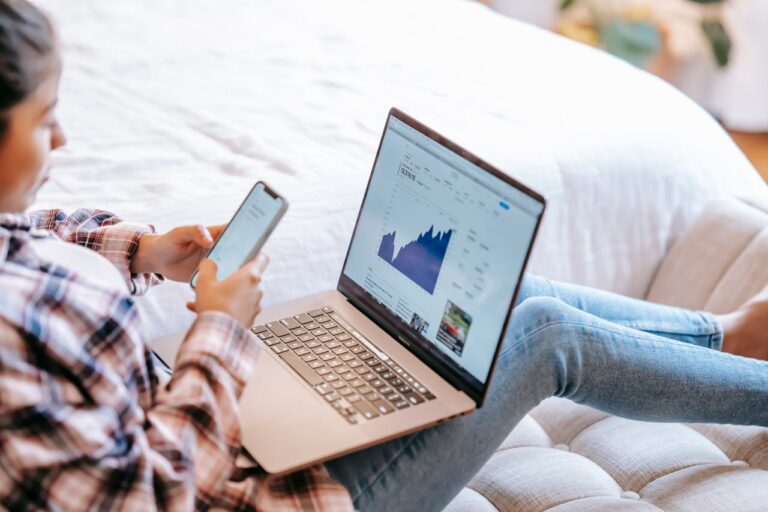How to Use Side Buttons on Your Mouse for Maximum Efficiency
Side buttons on a mouse used to be something only gamers or tech-savvy folks cared about. But as someone who spends most of my day working in front of a screen—juggling emails, toggling between apps, and managing multiple browser tabs—I’ve come to see them as quiet little heroes of workflow optimization. Whether you’re a programmer, designer, copywriter, or just someone who wants to stop wasting clicks, those thumb-side buttons are untapped gold.
Used right, they save seconds on every task. Add those up across a workday, and you’ve suddenly carved out real time for deep work—or at least one less coffee-fueled panic by 3 p.m.
Key Benefits at a Glance
- Reduce repetitive clicks and movements
- Navigate faster in browsers and apps
- Automate complex macros or multi-step actions
- Improve posture and ergonomics
- Customize for different software workflows
Why Side Buttons Matter in a Professional Workflow

Let’s be honest: most of us use maybe 20% of our mouse’s capabilities. Left-click, right-click, scroll wheel—maybe the occasional drag-and-drop. But that’s like buying a Swiss army knife and using it just to stir your coffee. The side buttons, usually thumb-accessible and programmable, open up a whole new layer of functionality.
At their core, side buttons reduce friction. Every time you move your hand from the mouse to the keyboard and back, you’re breaking your flow. Every time you repeat a three-key combo to do something simple—like close a tab, go back a page, or launch a tool—you’re slowly draining your focus.
That’s where an ergonomic mouse with smart button placement really starts to shine. I’ve personally used the Lekvey Ergonomic Mouse, and one of the underrated benefits is how naturally the side buttons fall under your thumb. It’s vertical, so it reduces wrist tension, but more importantly—it puts those side buttons in a place where you actually want to use them.
Smart Use Cases for Side Buttons (That Aren’t Just for Gaming)

1. Browser Navigation
By default, most side buttons map to “Back” and “Forward” in your browser. That alone saves dozens of keystrokes and mouse movements daily.
- Use Case: Reading documentation or research papers? Clicking “back” constantly? Map your thumb buttons to these functions and fly through your workflow.
- Pro Tip: If you’re using Chrome or Firefox, tools like Vimium or Mouse Gestures can layer even more control onto your navigation setup.
2. Window Management Shortcuts
If you’re on Windows, assign side buttons to tasks like:
- Alt+Tab: Switch applications quickly.
- Windows+D: Show desktop.
- Windows+Left/Right: Snap windows to either side of the screen.
This is particularly useful if you work with split screens or juggle spreadsheets, emails, and browsers simultaneously.
How to Remap Side Buttons for Custom Functions

If your mouse supports customization (and most do), you can remap those buttons using either:
- Built-in software (Logitech Options, Microsoft Mouse & Keyboard Center, etc.)
- Third-party tools like:
- AutoHotkey (Windows)
- SteerMouse or USB Overdrive (macOS)
- X-Mouse Button Control (great for granular remapping on Windows)
Suggested Mappings:
| Button Action | Suggested Mapping | Use Case |
| Thumb Button 1 | Copy (Ctrl+C) | Reuse code/text snippets |
| Thumb Button 2 | Paste (Ctrl+V) | Paste without moving to keyboard |
| Long Press Thumb 1 | Open Calculator or Snipping Tool | Quick access to tools |
| Thumb Combo (1+2) | Mute/Unmute Microphone | Perfect for video calls |
You’ll be amazed at how much smoother things feel once these are second nature.
Side Buttons + Productivity Software: Match Made in Heaven

Adobe Suite
Editing in Photoshop or Illustrator? Map “Undo” and “Step Backward” to the side buttons. It’s dramatically faster than constantly hitting Ctrl+Z or hunting in menus.
Coding Tools
In Visual Studio Code or Sublime, map side buttons to:
- Toggle terminal
- Find in files
- Go to definition
- Format code
That means fewer breaks in your coding rhythm. You’re staying in flow, not fumbling for function keys.
Spreadsheet Work
Excel wizards: imagine assigning one button to “insert row” and another to “freeze panes.” Or if you’re building dashboards in Google Sheets, assign them to switch tabs or sheets.
How to Make It Stick: Build the Habit

The trick to making side button usage stick is consistency. Here’s how:
- Start with one or two tasks. Don’t remap everything at once. Begin with a simple “Back” and “Copy” or “Paste” function.
- Use visual reminders. Post a sticky note with your button mappings next to your monitor for a week.
- Pair with muscle memory. Make it part of your routine. Every time you need to paste text—force yourself to use the button.
- Review and adjust weekly. After a week, if something feels clunky, tweak the function. Make it yours.
You’re building a custom control center for your hand. That takes a little tuning.
Common Pitfalls and How to Avoid Them
- Too many mappings too soon: You’ll forget them. Go slow.
- Accidental presses: Some mice have sensitive buttons. You can adjust this in your settings or use hold-duration assignments.
- App-specific conflicts: Some apps override mouse input. Use profiles to customize mappings for each program separately.
It’s About Flow, Not Just Speed
Using your side mouse buttons efficiently isn’t about showing off shortcuts—it’s about reclaiming mental bandwidth. When you reduce micro-friction in your workday, you stay in flow longer, and your attention span doesn’t fracture every time you switch tabs or copy-paste something.
The moment you stop thinking about how you’re doing something—and just do it—is when things start to click. That’s the power of good tool setup.
So if your mouse has those buttons and they’re just sitting there, it’s time to give them a job. Map a few functions. Test them out. Adjust. Your future self—the one powering through tasks at 4 p.m. with energy left—will thank you.